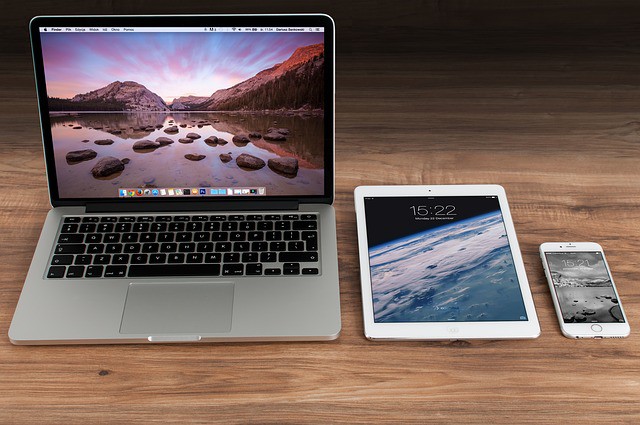When it comes to maintaining your computer, you’ve probably heard it all before. “Run Defrag!” “Scan Your Disk for Errors!” Although these two activities are important, there’s more you can do to extend the life of your computer beyond today’s predicted two-year span. In fact, by following the simple advice below, you can enjoy the use of your computer to up to five years or more – reserving expenses to simple software upgrades rather then complete and costly hardware upgrades.
One of the easiest and least expensive things you can do to extend the life of your computer is to get rid of unnecessary programs, folders, and files. A disk drive that’s clogged with unnecessary and unused files is disk drive that works harder than it has to. Although Window’s defrag system can ease some of the stress that these files place onto the drive, it doesn’t do much to get rid of the problem in the first place. This is because the defrag program simply organizes the files in a system that makes it easier for the computer to access. (Thus cutting down on the work required to find and load them). But this method merely “relieves” the symptoms that these files induce – it doesn’t attack the cause. These files need to be deleted – not “organized!”
Of course, deleting files can be a scary adventure to most users. Most computer users don’t know which files are safe to delete and which aren’t.
The worst thing anyone could do is snoop around crucial Window directories and haphazardly delete files that don’t look familiar. Doing so could render important programs inoperable, corrupt the Windows operating system, and possibly prevent the computer from even starting. That’s why using special deletion software is so important. Deletion programs will analyze a computer’s operating system and installed programs to determine which files are crucial to computer function versus which files are safe to delete.
You already have such a program on your computer and it’s Windows’ Add/Remove Programs (available from the Control Panel). This software will assist you with deleting programs that you not only no longer want, but additional files that these program use as well (dynamic link libraries, database files, registry references, shortcut icons, etc.).
But sometimes Windows’ Add/Remove Programs isn’t enough. Although this software does a pretty good job of removing unwanted programs, it can leave some files behind even after a complete uninstall – files which become orphan files. And it’s these orphan files that can really clutter up a hard drive and shorten the life of an otherwise, young and robust PC.
Orphans are usually files that contain temporary data created by a program, files created by the user, partial files left over from a computer crash, or any other kind of miscellaneous files created for almost any other reason. The problem is that an uninstall program doesn’t delete the orphan files it leaves behind because they were never part of the program when it was first installed. An uninstall program can remove only the files it placed onto a hard drive during its install routine.
So while Windows’ Add/Remove Programs can remove an entire program, you’ll need to get rid of those pesky little things with a more advance file cleaner like CleanSweep for example. CleanSweep is a unique program that will specifically seek out files that are no longer associated with a program, and then ask if you want to delete them.
The only time that you wouldn’t want to delete an orphan file is if the file were an actual document that you created before deleting a program. If you were to say, uninstall Microsoft Word, all the documents that you created with Word would then turn into orphan files. Or if you were to uninstall a graphics-editing program, all the pictures you made with the program would become orphan files.
The smart thing to do when you don’t want to lose the data that you created with an unwanted program is to:
1. Save or convert your documents to a format that will work with different program first (that is, a program that you intend to keep)
2. Archive them onto a floppy disk, flash drive, or CD-ROM
3. Proceed with a program like CleanSweep.
Using CleanSweep or any other similar type of utility could delete anywhere from less than a megabyte of hard drive space to over five megabytes and up. That may seem like a small amount of “clog material” to you, but to your computer, it’s a lot less to process!